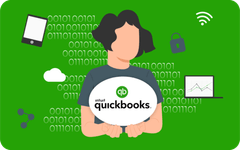Transitioning from QuickBooks Desktop to QuickBooks Online Advanced can significantly enhance your business's accounting capabilities. QuickBooks Online Advanced offers advanced features tailored for growing businesses, including enhanced reporting, dedicated account support, and greater customization options. This guide provides a step-by-step approach to ensure a smooth migration process.
Read Also - Migrate from QuickBooks Desktop to QuickBooks Online Simple Start
Why Migrate from QuickBooks Desktop to QuickBooks Online Advanced?
Migrating to QuickBooks Online Advanced offers several advantages over the desktop version:
- Cloud Access: Access your financial data from anywhere, anytime.
- Advanced Reporting: Utilize customizable reports to gain deeper insights into your business performance.
- Dedicated Support: Receive priority customer support to address your business needs promptly.
- Scalability: Easily scale your accounting processes as your business grows.
Steps to Migrate from QuickBooks Desktop to QuickBooks Online Advanced
1. Prepare Your QuickBooks Desktop Data
- Update Your Data: Ensure all transactions are recorded and reconciled.
- Create a Backup: Go to File > Back Up Company > Create Local Backup to secure your data.
- Check Targets: Press Ctrl + 1 to open the Product Information window and verify that your total targets do not exceed 350,000.
2. Sign Up for QuickBooks Online Advanced
- Visit the QuickBooks Online website.
- Choose the Advanced plan.
- Follow the prompts to complete your registration.
3. Use the Migration Tool
- In QuickBooks Desktop, go to Company > Export Company File to QuickBooks Online.
- Follow the on-screen instructions to export your data.
- Note: If your company file exceeds the target limit, consider condensing your data or performing a partial migration.
4. Review and Customize Your QuickBooks Online Account
- Verify Data: Check that all information has been accurately transferred.
- Customize Settings: Adjust preferences, such as invoice templates and user permissions.
- Connect Bank Accounts: Link your bank and credit card accounts for automatic transaction downloads.
Read Also - Migrate from QuickBooks Desktop to QuickBooks Online Plus
Common Challenges and How to Overcome Them
- Data Size Limitations: QuickBooks Online has a limit of 350,000 targets for successful data transfers. If your company file exceeds this, consider condensing your data or performing a partial migration.
- Feature Differences: Some features in QuickBooks Desktop may not be available in QuickBooks Online. Familiarize yourself with these differences to manage expectations.
- Customization Loss: Custom reports and templates may not transfer. Recreate them in QuickBooks Online as needed.
Benefits of QuickBooks Online Advanced
- Custom User Permissions: Define specific roles and permissions for your team members.
- Dedicated Account Support: Access priority customer support to address your business needs promptly.
- Advanced Reporting: Utilize customizable reports to gain deeper insights into your business performance.
- Scalability: Easily scale your accounting processes as your business grows.
Read Also - Migrate from QuickBooks Desktop to QuickBooks Online Essentials
Ready to Migrate?
Migrating from QuickBooks Desktop to QuickBooks Online Advanced can enhance your business's efficiency and accessibility. If you need assistance or have questions, don't hesitate to reach out.
Call 855-749-2321 today for expert support and guidance.